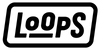iOS 16: Before Updating

iOS 16 is live! The most anticipated update for iPhones is now available for all iPhone users starting with the iPhone 8.
iOS 16 represents a major upgrade for your device with loads of exciting new features and improvements to enhance your iPhone experience.
In this article, we will explore questions concerning the update, the installation and reveal two exciting new features that iOS 16 has to offer.
If you're planning on making the jump to iOS 16 soon, this article will help answer some questions you may have about the update, installation, and reveal two considerable new features that iOS 16 has to offer.
- Should you wait to update?
- Is your iPhone compatible?
- Getting your iPhone ready for iOS 16
- How to download iOS 16
- iOS 16 "tease" features
Should you wait to update?
Updating your device to a new iOS software and discovering its new features is always exciting, but it might be a good idea to wait for a more recent version of the software with fixes to those early glitches.
In fact, some users already reported bugs with iOS 16 including brightness display, camera shake, voice over or touch issues. Thankfully, Apple released an updated version with iOS 16.0.2 on September 22nd dedicated to these fixes, and although some minor hiccups still remain, they should not stop you from upgrading your software’s device.
Our take? The overall iOS 16 experience and features are entirely worth it.
Find out more about the updates' bugs and fixes in this video:.
Is your iPhone compatible with iOS 16?
Unfortunately, Apple confirmed that the iOS 16 update will only be available for iPhone models 8 and onward. The new update will no longer support iPhone SE (1st generation), 6s, 6s plus, 7, 7 Plus, iPod touch (7th generation) as well as older iPhones forms 5s to the original.
Consult Apple’s full compatible list to see if your iPhone made the cut.
Getting your iPhone ready for the update
iOS updates are usually safe, but there's always a slight chance you will run into some issues. There are some precautions to consider before updating your device. Specially if you are not satisfied with the new software, and want to fall-back to the previous version.
To make your download and installation process go as smoothly possible, we suggest you do the following:
Always backup your iPhone – We recommend backing your data in the Cloud and your Mac as well – Better safe than sorry.
Clear storage space – The softwares' size is quite large with around 5GB. Have at least 10GB of free storage space on your iPhone for the update to run properly. Need some help with storage issue? Here’s how to clear your iPhone’s storage space.
Connect to a power supply – Charge your iPhone while you update. You won’t be able to download if your battery is under 50%.
Connect to Wi-Fi – Make sure to connect to a stable internet connection. Keep your precious cellular data.
@howfinity Top 3 things to prepare for iOS 16! #ios16 #iphonetips #techtok #iphoneupdate #iphone14 ♬ Say So (Instrumental Version) [Originally Performed by Doja Cat] - Elliot Van Coup
How to download iOS 16
Ready for iOS 16? Here are the steps to download and install it:
- Open Settings > General > Software Update.
- If you see the option to download and install a previous version, simply tap Upgrade to iOS 16, then Download and Install (or Install Now).
- Enter your passcode > agree to the terms (read them, of course).
- Once the update is downloaded, tap "Install Now". A loading bar will appear with an estimated time for the download to complete.
- Your iPhone will reboot/restart. This might take a moment.
- A "Welcome" message will appear. Select your preferences to complete the installation, and start exploring iOS 16!
Now, the fun part...
iOS 16 "tease" features
The newest version of Apple’s mobile operating system comes with numerous new features and extends the functionality on some already built-in apps that you use everyday!
We’ve picked out 2 of our favorite features to give you a glimpse of what to expect.
Edit or Unsend Messages
One of our favorite features. Embarrassing messages and typos are now a thing of the past. iOS 16 brings a bunch of seriously useful features for message editing. You can now edit or unsend messages – Finally!
To edit or unsend a text:
- Open Messages and select any conversation thread.
- Long-press on the message until you see a pop-up menu appear menu.
- Select the action you want to make: Edit or unsend. A small animation will show that your previous action has been undone, and an "edited" or "unsent message" notification will appear in the thread.
Side notes: This feature is only available to iOS 16 users – the edits will not appear if the person receiving the text does not have iOS 16. Most importantly, you will only have a 2 minute window to unsend messages and 15 minutes to edit them.
@macrumors Edit and Unsend messages in #ios16 #appleevent #ios16 #ios #fyp #AmazonVirtualTryOn #MakeASplash #iphone @dan_barbera ♬ About Damn Time - Lizzo
Duplicate Photos and Videos
Needless to say, duplicate photos can easily pile up in our Photo App. iOS 16 will now help you get rid of all those duplicates photos and videos cluttering up your devices’ storage.
The Duplicate Detection in iOS 16 lets you identify any copies of photos or videos by easily merging them into one single photo. You will no longer need to do all that tedious labor yourself, or use costly third party apps! Follow these steps to learn how:
- Open your Photos App, then select Albums at the bottom of the screen.
- Scroll down to Utilities and select Duplicate album.
- Apple will scan your photos and find any duplicates.
- Either delete or Merge duplicates - When Merging, Apple will automatically keep the highest quality picture or video.
@tailormadetech iOS 16 Features Part 8: Merge Duplicate Photos! 📸 #tailormadetech #apple #ios16 #ios16features #ios16update #ios16tricks #ios16photos #ios16photosapp ♬ Jimmy Cooks - Drake
Hope you enjoyed the content! Stay tuned for more upcoming articles on game changing iOS 16 features and other iPhone tech advice by subscribing to our Newsletter. You won't be disappointed.