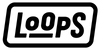Unleashing Creativity: Transform Your Memories with Apple Live Photos Effects

Apple's Live Photos have been giving life to still images since their debut in 2015. Offering a dynamic blend by capturing 1.5 seconds of video both before and after a photo is taken, Live Photos are much more than your typical image. The excitement over these moving pictures intensifies with Apple's enhancements allowing users to transform them into delightful animated clips to share with friends or family. Intrigued by the possibilities? Dive in to explore how you can maximize these features on your iPhone or iPad.
Exploring Live Photo Effects
Live Photos come with three unique effects: Loop, Bounce, and Long Exposure. Loop creates an endless video cycle by replaying the content in a continuous loop. Bounce adds a boomerang effect to your content by playing it backwards and forwards. The Long Exposure option creatively blurs motion to mimic a DSLR-like long exposure. Each option provides a new dimension, turning still photos into vibrant works of art. Whether you want to recall a cherished moment constantly or create an intriguing visual piece, these effects transform memories beautifully. Discover how to apply these creative touches to your own Live Photos.
How to Apply Effects
To bring your Live Photos to life with these stunning effects, follow these straightforward steps on your iPhone or iPad. Begin by opening the Photos app and selecting the Live Photo you wish to edit. Navigate to the "Albums" section under "Media Types" to access your collection of Live Photos. Once opened, tap on the LIVE icon situated in the top-left corner of the screen. A dropdown menu will appear, allowing you to choose between Live, Loop, Bounce, Long Exposure, or simply set it to Off.
Sharing and Enhancing Live Photos
After choosing your desired effect, it takes effect immediately. You can then share your newly animated creation with others by selecting the Share icon in the bottom-left corner of the screen. Moreover, if your Live Photo appears somewhat blurry, there's a way to rectify it. By selecting a replacement "key photo", you can ensure that you're sharing the best frame possible. Whether it’s selecting a key photo or choosing a perfect loop, Live Photos offer an exciting platform for creativity and sharing.
/article-new/2024/09/iphone-16-camera.jpg)