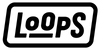Maximizing Your iPad Battery: 12 Essential Tips You Need to Know

The great strength of iPads lies in their long battery life. With a current iPad, you can surf the web or watch videos for up to ten hours. However, certain activities like playing demanding games, intensive use of video editing apps, or operating the iPad at full brightness can drain the battery much faster.
Sometimes, it may not be immediately clear why your battery is depleting quickly. Background processes or poorly coded apps could be the culprits. While you might have seen various tips online for extending iPad battery life, many are myths. Here, we've compiled twelve essential tips for improving battery life on your iPad.
Use Dark Mode
Since iOS 13, the iPad has featured Dark Mode, which can slightly impact battery life due to lower overall brightness. For devices like the iPad Pro M4 with large OLED screens, using Dark Mode can significantly extend battery life as OLED screens turn off pixels in darker areas, conserving energy.

Check Battery Usage Per App
It's crucial to monitor which apps are consuming most of your battery life. Navigate to Settings > Battery and check the Battery usage by app section. Here, you can see how much battery each app is using and whether it’s consuming battery in the background. Tap on individual entries to get detailed data.
Turn on Low Power Mode
Low Power Mode is a straightforward way to extend battery life, often activated automatically when your battery runs low. You can also manually switch it on via Settings > Battery > Low Power Mode. Note that this mode reduces performance, display brightness, and refresh rate on the iPad Pro, but it significantly conserves battery life by lowering screen lock time, turning off 5G, and minimizing visual effects.
Disable Background Refresh
Apps like YouTube or iCloud that refresh content in the background are often why your battery drains quickly. Turn off these background activities globally or for specific apps via Settings > General > Background App Refresh. This setting can be tailored per app, but globally disabling it is quicker.
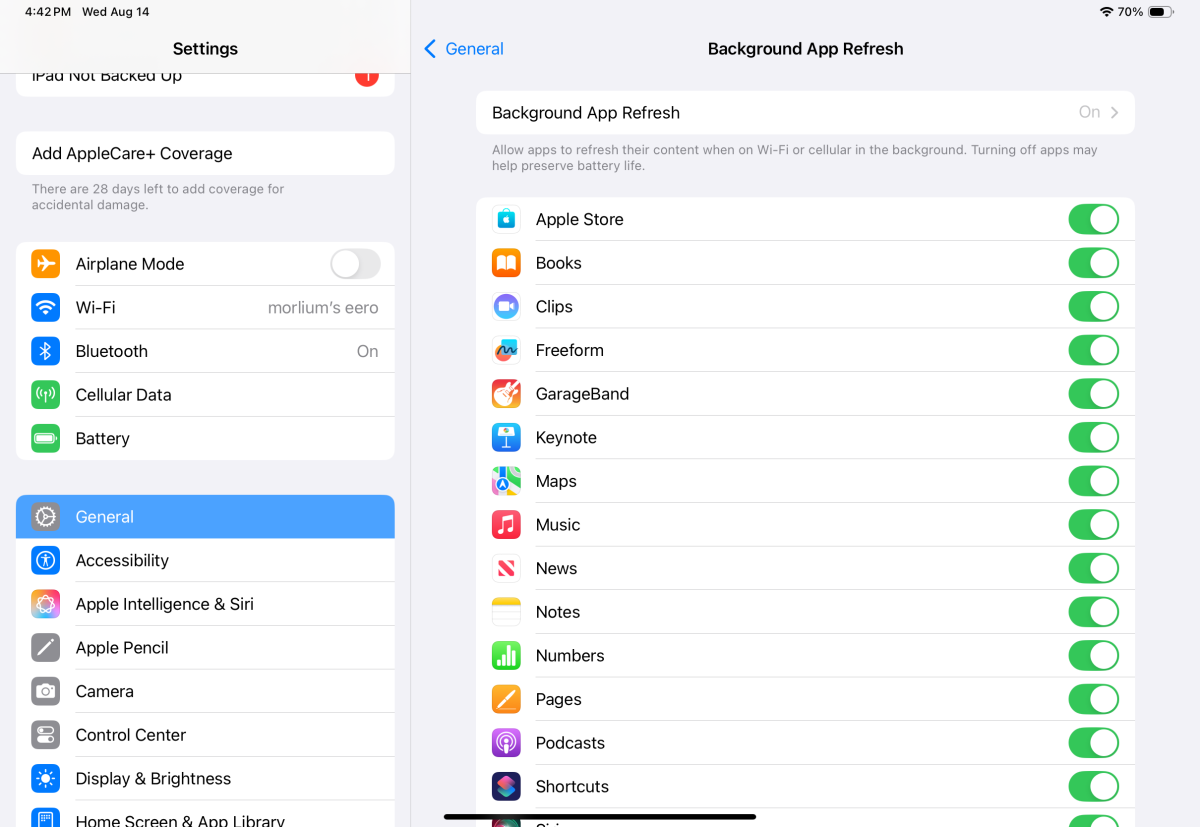
Track Mobile Data
If your iPad has cellular capabilities, monitor your mobile data usage. Background updates or downloads can consume both data and battery life. You can check and manage this under Settings > Mobile Data, where you can disable data usage for specific apps.
Use 80% Charging
Frequently charging your iPad to 100% can degrade battery performance over time. Modern iPads like the M4 iPad Pro and M2 iPad Air allow you to cap charging at 80%, which is less stressful for the battery. This setting can give you nearly eight hours of usage, which is typically sufficient for most tasks.
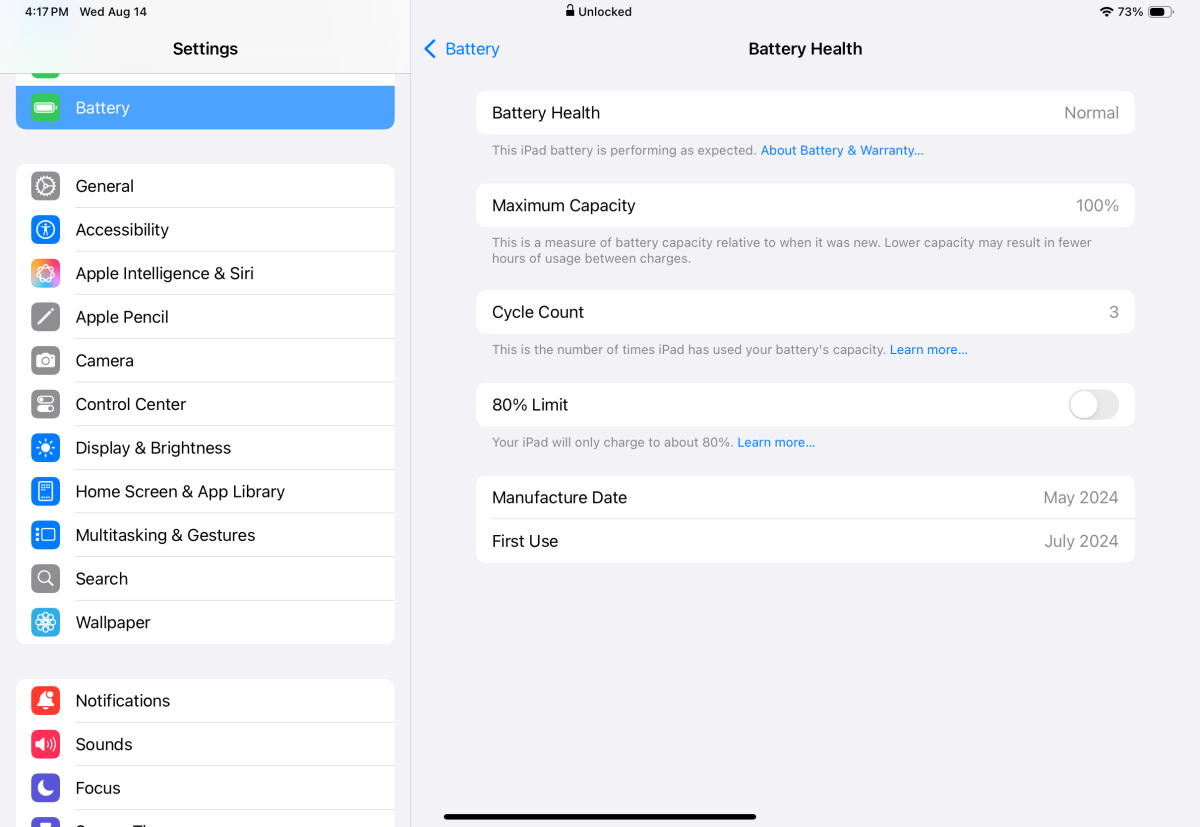
Replace the Battery
When your battery's capacity falls below 80%, it may be time for a replacement. This can be an expensive solution, costing around $99 for older iPads and up to $199 for newer models like the iPad Pro M4. Apple now displays battery age in the settings for newer devices, aiding in this decision.
Set a Quicker Auto-Lock
The iPad's screen consumes a lot of power, especially at higher brightness levels. To reduce this drain, set your Automatic Lock to a shorter interval under Display & Brightness. A setting of less than two minutes is ideal.
Turn Off Auto Brightness
The iPad's brightness sensors automatically adjust screen brightness based on ambient light, impacting battery life. You can find and deactivate this feature under Settings > Accessibility > Display & Text Size. This can be especially useful in changing lighting conditions.
Deactivate Night Shift
While I enjoy Apple's Night Shift feature for reading, it can increase battery consumption if you adjust screen brightness higher to compensate for its darker setting. Consider turning it off, especially in bright environments, to save battery.

Use Airplane Mode
Airplane Mode isn't just for flying; it’s a great way to extend battery life by disabling Wi-Fi and cellular connectivity. This stops your iPad from running background updates and communicating with servers, conserving energy. Use this mode when you don’t need an internet connection.
Power Off More Often
If you have an older iPad, consider shutting it down entirely when not in use. Sleep mode still consumes power due to background activities. Turning it off completely when not in use for extended periods helps preserve battery life.