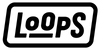Top 5 Features to Set Up on Your New iPhone

Unboxing a new iPhone is always thrilling, marking the start of a new tech journey. Whether you're upgrading from an older model or switching to an iPhone for the first time, there's a lot to explore. Here are five essential setups to get the most out of your new device.
Power Up Your Dock
The dock at the bottom of your iPhone home screen holds four icons, making it prime real estate for your most-used apps. You can customize the dock fully, including creating folders for a more organized app experience. To do this, drag one app over another to form a folder, then move that folder to the dock if there's space. Whether it’s messages or browser choices, make the dock work best for you.

Turn Off Annoying Sounds
Modern iPhones come with various sounds for different actions, most notably the keyboard clicks. These can be incredibly irritating, not only to you but also to those around you. Navigate to Settings -> Sounds & Haptics to disable these keyboard sounds and other unnecessary alerts. This setting ensures a quieter and more pleasant iPhone experience without making the device totally silent.
Set Up Back Tap
Back Tap is an ingenious feature hidden in your iPhone's accessibility settings. This function allows you to double or triple-tap the back of your iPhone to perform a variety of actions, from launching the camera to running Siri Shortcuts. If you have a standard iPhone 15 or an older model, this feature can add convenience to your daily tasks.
Change the Selfie Camera
Default selfie settings on iPhone flip the image, resulting in mirrored selfies. If you prefer your selfies to reflect exactly what you see in the camera preview, head into Settings -> Camera, and toggle the option to mirror front camera images. This adjustment ensures consistent, professional-looking photos, especially useful for social media posts.

Turn On Battery Percentage
Knowing your exact battery level can be crucial. By default, iPhones only show a battery icon. To display the exact percentage, go to Settings -> Battery and turn on Battery Percentage. Additionally, consider adding a battery widget to your home screen for even more detailed battery information, including levels for connected devices like your Apple Watch or AirPods.